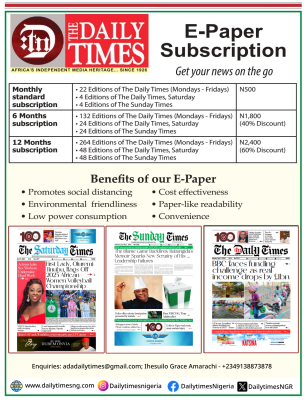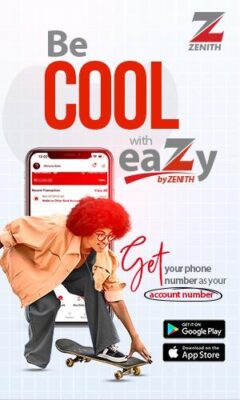10 handy things you didn’t know Google Photos app can do

Oluwatosin Omosowon
Google Photos app is overflowing with helpful features, which can upload new photos, view, edit, save and create new videos. One can also download everything, which means, cloud-based backup can itself be easily backed up onto the computer or external hard drive.
However, despite these amazing helpful features, there are other handy things that have not been placed into cognizance, but can be very useful.
Hence with the google photos app, you can do the following 10 things:
Scan your old photos with PhotoScan:
Do you have photos in an album or a frame that you want to make digital? One of the easiest ways to add real photographs to your Google Photos library is to use Google Photoscan for Android and iOS. What you have to do is to follow the on-screen instructions to capture your pictures and then organize and access them with Photos. It’s an easy way to bring vintage photographs into the modern age.
Move photos to archive:
Clear out the clutter by moving unneeded photos to your archive. Just select the three dots to access the photo-options menu and choose “Archive.” Occasionally, Google will automatically suggest photos to move, which you can review and archive as you like.
Un-delete photos:
If you trashed a photo and now want it back, just open up the main Google Photos menu, select trash, and then choose the image or images you want to restore. Photos remain in the trash for 60 days before being permanently deleted.
Make an animation:
You can make animations with the google photo apps. What you have to do is select “Assistant” in Photos, choose “Animation,” and then select anywhere from two to 50 photos and let Google create a fun animation from the images. This is especially entertaining if you have a sequence of action shots that go together.
Chromecast your photos to a TV:
Chromecast is a device that you plug into your TV’s HDMI port, powered by a USB cable. If you have a Chromecast hooked up to your TV, you can open up your Google Photos app on your phone, click on the “cast” icon in the corner, and share your favorite snaps on the big screen for everyone to enjoy.
Create a slideshow movie:
For movie lovers who want to make movies, you can make that happen with the google photos app slideshow movie. To create movie, look under the “Assistant” feature in your Google Photos app for the “Movie” option. This will enable you select up to 50 photos or videos to put into a slideshow video. You can also customize your creation by choosing different filters and selecting a soundtrack. Google offers a selection of fun tracks ranging from dogs barking “Blue Danube” to upbeat jazzy tunes. You can share your movie creation with friends or publish it to social media or YouTube.
Link up with Google Drive:
Sync your Google Drive with Google Photos by heading to your settings and turning on the Google Drive option. Now you can see and edit photos and videos from Drive right in Photos. Next, head to Google Drive, open the settings and check the option to “Create a Google Photos folder” to access your images on My Drive.
Search by emoji:
Pop open your Google Photos app, go to the search bar, and, instead of typing in text, choose an emoji for your search term. A cat emoji will return feline photos, a happy-face emoji will get pictures of smiling people, and a birthday cake will give you birthday-related images.
Build a photo book:
As much fun as it is to look at photos on a screen, sometimes you just want to hold a real book in your hand. Use the “Photo books” feature to build and order physical books stocked with your lovely images.
Hide your location from shared photos:
Google collects location information for photos, which can be very helpful for organizing and searching your archive, but it might not be something you want to reveal when you share images with others. Go to Settings, open your Sharing preferences and select “Remove geolocation in items shared by link” to hide that information for any images or videos you share via a link.